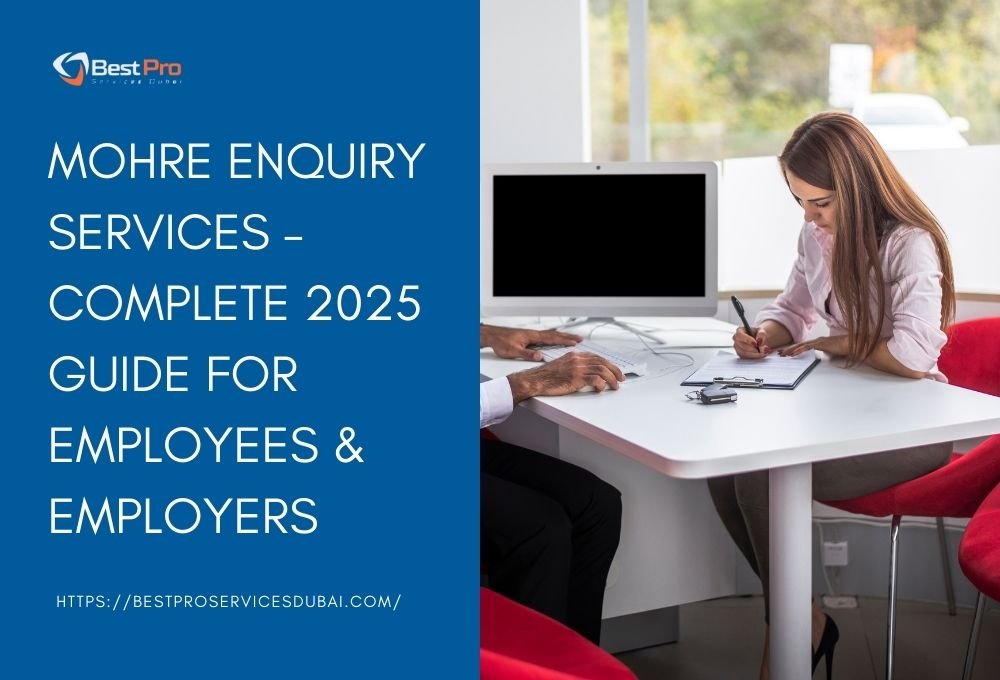Stuck with a MOHRE issue? Here’s the fast way to fix it
If you’re trying to check a labour contract, track a work permit, verify a job offer, or follow up on a complaint, the official MOHRE enquiry services are the quickest way to get answers—no guesswork, no wasted trips. This guide shows you, step by step, how to use MOHRE’s website and app to get what you need in minutes, plus troubleshooting tips, best practices, and People-Also-Ask-style FAQs.
What are MOHRE enquiry services?
MOHRE enquiry services are a set of official tools provided by the UAE’s Ministry of Human Resources & Emiratisation that let employees, employers, and job seekers look up application status, view approved contracts, check work permit information, confirm company details and quotas, print electronic permits, and more—all online.
Who should use them?
Employees – to view/print approved contracts, check work permit information, confirm WPS-related updates, or follow up on complaints. inquiry.mohre.gov.ae
Employers/PROs – to monitor application status, quota details, pending payments, and permit printing. inquiry.mohre.gov.ae
Job seekers – to verify job offers before proceeding.
At a glance: Everything you can check in MOHRE enquiry services
Application Status
View Approved Contract / Contract info
Electronic Work Permit info & print
Job Offer enquiry
Company information (incl. E-Quota by company or transaction number)
Pending payments
Mission work permit and private teacher work permit lookups
(Exact items may appear under “Inquiry Service” on the portal.
Before you start (save time)
Have these ready: Emirates ID or passport details, person code or transaction number (if available), company number (for employer queries).
Create/prepare UAE PASS for full sign-in and to link your MOHRE profile for seamless future logins. (You can also use some enquiry tools without logging in.) Ministry of Labouruaepass.ae
Prefer mobile? Install the official MOHRE app (Android/iOS). It provides contract view, complaint filing, work-permit tracking, and more—updated regularly.
How to use MOHRE enquiry services (Website)
Option A — No login needed (quick lookups)
Go to MOHRE’s Inquiry Service page.
Choose the relevant enquiry (e.g., Application Status, Electronic Work Permit Information, Print Electronic Work Permit, Enquiry for Job Offer, Company Information, E-Quota).
Enter the requested details (e.g., Emirates ID/Person data, transaction number, company number).
Complete CAPTCHA and submit to view results. inquiry.mohre.gov.ae
Best for: One-off checks like verifying a job offer, printing an electronic work permit, or checking application status when you have the transaction number.
Option B — Full access with UAE PASS
Open the MOHRE eServices/Tasheel login and choose UAE PASS.
Complete the UAE PASS sign-in.
(First time only) Link your UAE PASS to your MOHRE profile so future logins are one-tap.
Access your dashboard to track applications, contracts, and more. Ministry of Labour
Best for: Regular users (employees, HR/PRO teams) who want a single login and access to all services.
How to use MOHRE enquiry services (Mobile app)
Install MOHRE from your app store and log in (UAE PASS supported).
Use My Applications / Contracts / Work Permits sections to view status, download documents, or raise/track complaints.
Turn on notifications for real-time updates.
Most-requested lookups (step-by-step)
1) View or verify your approved labour contract
Use View Approved Contract/Contract Information via the enquiry page, or log in and open Contracts.
Search by Emirates ID or transaction number, then download/print the contract.
2) Check work permit information or print the e-permit
In Inquiry Service, pick Electronic Work Permit Information or Print Electronic Work Permit.
Enter the permit/transaction number and submit.
3) Track an application (work permit / contract / quota)
Choose Application Status and enter your transaction number.
For employers, E-Quota Status is available by company or transaction number.
4) Verify a job offer
Select Enquiry for Job Offer and verify details before proceeding.
Documents & info you may need
Emirates ID or passport details
Person code / transaction number (from your application/offer)
Company number (for employer enquiries)
Registered mobile/email (to receive OTPs/updates)
Troubleshooting common errors (and quick fixes)
No record found” – Re-check the number type you’re using (Emirates ID vs. transaction number) and ensure you’re in the correct enquiry (e.g., work permit vs. contract).
Login/OTP issues – Update/login with UAE PASS; first-time users should link UAE PASS with MOHRE.
Ministry of Labour
Old data not showing – Use Application Status with your original transaction number or try the app (some users see faster refresh).
Google Play
Can’t print – Switch browser, disable pop-up blockers, or use the Print Electronic Work Permit option directly.
Compliance tip for employers: know your permit types
The UAE issues multiple work permit types (temporary, part-time, juvenile, mission, etc.). Choosing the correct permit avoids delays and rejections—and you can check related application status via MOHRE enquiry services. Refer to the official permit types overview for details.
Pro workflows (HR/PRO teams)
Create a routine: Morning check of Application Status, E-Quota, and Pending Payments.
Centralize numbers: Keep a shared, secure sheet of transaction numbers/person codes for each employee.
Go mobile: Enable MOHRE app notifications so nothing slips.
Single sign-on: Roll out UAE PASS for all authorized staff to reduce login issues.
MOHRE enquiry services checklist (copy-paste for your team)
I know exactly which enquiry I need (Application Status / Electronic Work Permit / View Approved Contract / Job Offer / E-Quota / Company Info).
I have the correct ID/transaction number ready.
I tried no-login enquiry first for quick results.
If I’ll repeat this task, I set up UAE PASS and linked it to MOHRE.
I’ve installed the MOHRE app and turned on notifications.
If stuck, I called 600590000 for guidance.
FAQs
Q1) How do I check my labour contract through MOHRE?
Use View Approved Contract on the enquiry page (search by Emirates ID or transaction number), or log into eServices/app and open Contracts. Khaleej Timesinquiry.mohre.gov.ae
Q2) How can I check my work permit status or print it?
Open Inquiry Service → Electronic Work Permit Information (to view) or Print Electronic Work Permit (to download/print). Enter your permit/transaction number. inquiry.mohre.gov.ae
Q3) Do I need to log in to use MOHRE enquiry services?
Not always. Many lookups (status, e-permit, job offer, E-Quota) work without login. For full features and recurring use, sign in via UAE PASS and link your account. inquiry.mohre.gov.aeMinistry of Labour+1
Q4) What is the MOHRE customer care number?
Call 600590000 (24/7; multilingual support). From outside the UAE, dial +971 6 803 4000. MOHRE
Q5) Can I verify a job offer before I accept it?
Yes. In Inquiry Service, choose Enquiry for Job Offer and validate the details. inquiry.mohre.gov.ae
Q6) Is there a mobile app for MOHRE enquiries?
Yes. The official MOHRE app (Android/iOS) lets you view contracts, check applications, and file/track complaints—kept current with regular updates. Google Play
Q7) Which work permit type should I choose as an employer?
MOHRE provides multiple permit types (e.g., mission, temporary/part-time, juvenile). See the official work permits overview and pick based on job nature—then monitor status via Application Status.
Conclusion:
Whether you’re an employee checking a labour contract, an HR team tracking work permits, or a job seeker verifying a job offer, the official MOHRE enquiry services give you verified, real-time answers—without queues or guesswork. Set up UAE PASS, bookmark the Inquiry Service, and enable the MOHRE app to stay on top of every update. If you’re still stuck, call 600590000 for guided support.